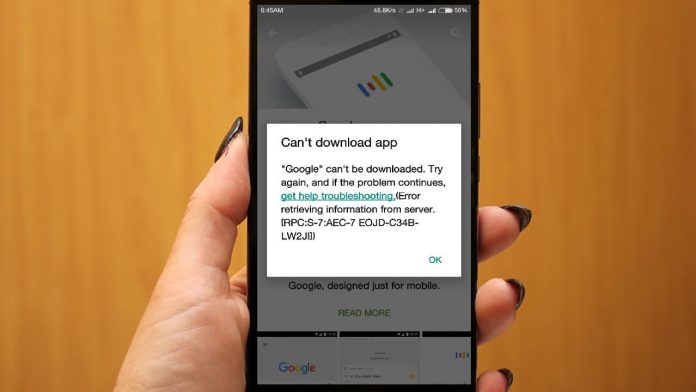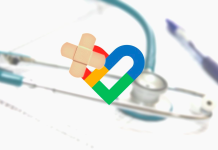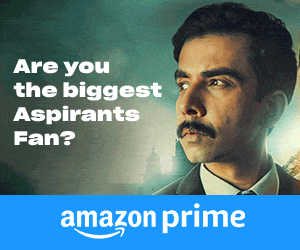Fix Android App Download And Update Error On Google Play Store With These Tips
One of the most common problems we face is when we try to download or update an application from the Google Play Store and it shows error. It might be because of some reasons such as not enough available storage and no internet connectivity, but what to do when you have enough storage and proper internet connectivity and still you’re unable to download or update apps. Here we’re bringing you some tips to follow if you’re facing such problem –
1. Check your internet connectivity
Always check for the proper internet connectivity in your android Smartphone. It’s the basic problem that doesn’t let the download happen and hence it keeps showing as pending.
2. Enable Wi-Fi or mobile data download option
Another important step is to configure the Wi-Fi or mobile data download option in your android phone. This is important because mostly when the app is bigger in file size, it asks for the Wi-Fi connectivity to download the app. However, there is possibility that your phone’s Google Play settings have configured itself to ‘Download over Wi-Fi’ option only; hence you must check Google Play settings to enable it to download over Wi-Fi or mobile data option. This will make the app download with the help of both internet alternatives, whichever is available.
3. Clearing Google Play store data and cache
Even after following the above mentioned tips, you’re unable to download the app in your android phone; you need to clear the data and cache from the Google Play store. The steps to clear the data and cache are Open your phone’s primary ‘Settings’, Scroll down to ‘Applications’ option, Find Google Play app and tap on it, Tap on the storage option and hit clear cache and then tap on the ‘Clear data’ option after deleting cache.
Also, you can take the full backup of your mobile data and go for ‘factory settings’ to restore the settings in order to solve the issue. However, before opting for the factory settings in your phone, must contact speak to a service representative for any alternative options. These are the methods to help you download or update any application from the Google Play store in your android phone. However, if after following all these steps, still you’re not able to download the app in your phone, then you must visit the service centre.