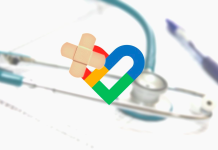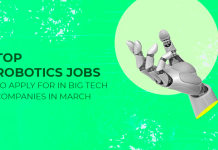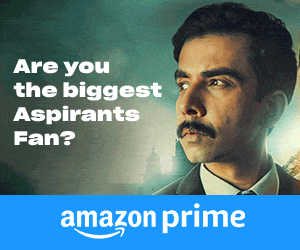We always want to change our style of writing and use various different fonts to write on our day to day basis.
WhatsApp has now become one of the most popular messaging apps in the present world of electronic communication.
In order to make our messages more interesting, we can experiment with new fonts and styles of writing.
How to change font style of WhatsApp messages:
If you want to change the font style of the WhatsApp text to different styles then you can follow these steps bellow:
For Android users:
- Select the text you want to change and hold it then click on the three dots of the mini window
- Now select among bold, italic, strikethrough and monospace option as you like.
You don’t want to do it this way then you can change the font by the following way
- To change the text style to italic on WhatsApp, add an underscore on both sides of the text, example _text_ .
- To make the text bold, add an asterisk on both sides of the text, example *text*.
- To strikethrough your message, add a tilde on both sides of the text, like this ~text~.
For iPhone users:
- Tap and hold the text you’re typing then click on BIU.
- Now, select among bold, italic, and strikethrough.
- To make the message’s font style to typewriter font, add three apostrophes before and after the text like this, “`text“`.
Android and iPhone users can also set custom background wallpapers for a particular contact to make it more interesting. This is how you can do it.
For Android:
- Open WhatsApp app and go to the chat window of the specific contact of which you want to change the background.
- Tap on the three dots on the upper corner of your screen.
- Click on the Wallpaper option.
- Now select the Wallpaper of your choice among bright, dark, solid colours and My Photos options.
- After selecting the wallpaper, users will be asked from two options that is for the specific chat or the all chats (except chats with custom themes)
- Choose the preferred option and select Okay button.
- Then tap on set wallpaper option and your customized wallpaper is set.
For iPhone:
- Open WhatsApp and go to the chat window of the specific contact where you want to set the custom background.
- Click on the contact info and Select Wallpaper and Sound option.
- Click on Choose a New Wallpaper option.
- Now select the Wallpaper of your choice from bright, dark, solid colours and My Photos options.
- Users can also check the old wallpapers by going to the Wallpaper Archive.
- For that, Scroll down to the bottom in either the bright or dark wallpapers section.
- After selecting the wallpaper, and Set Wallpaper of the chat.